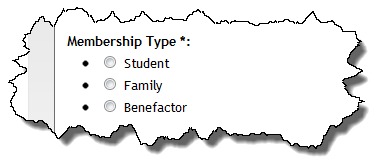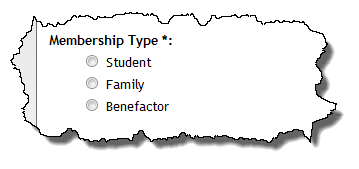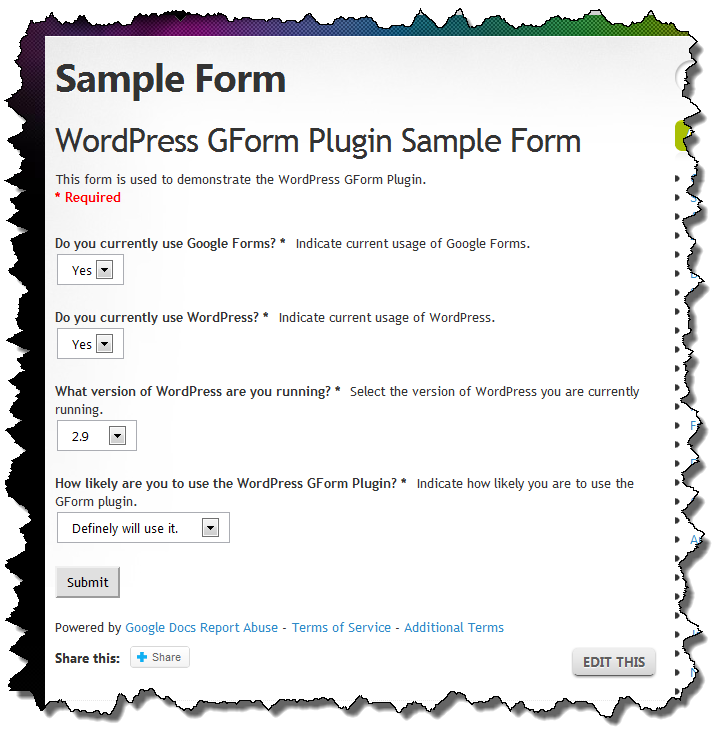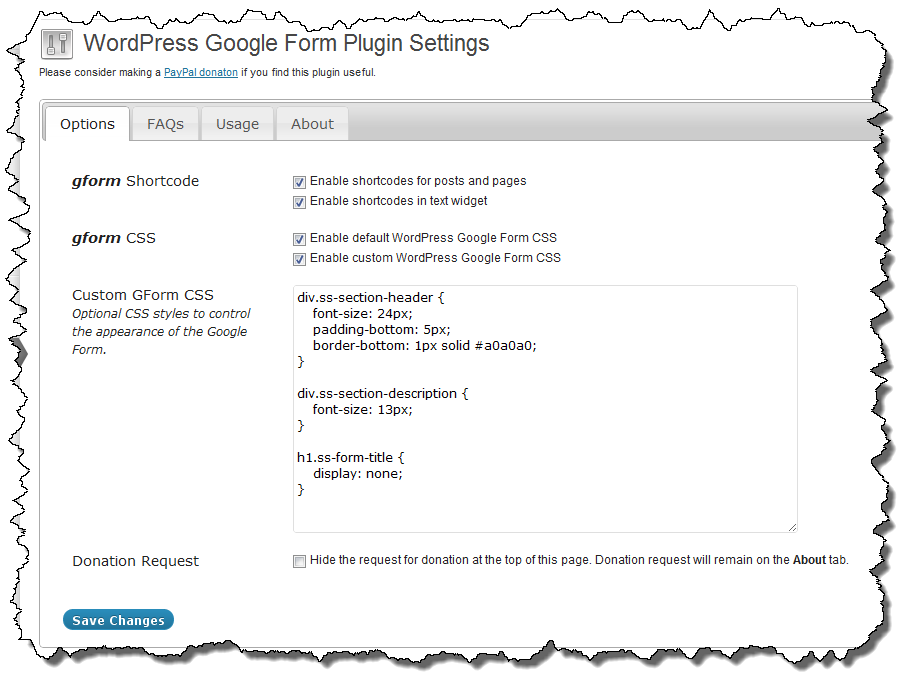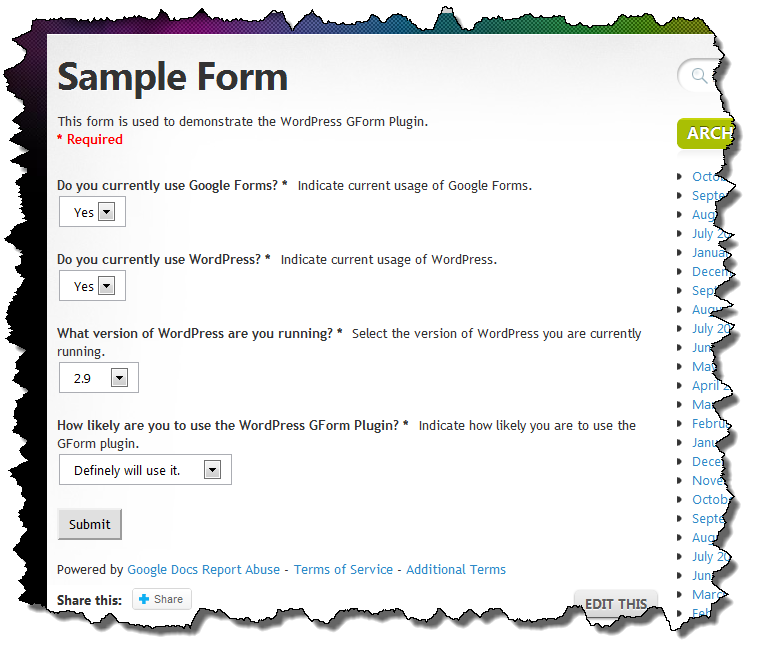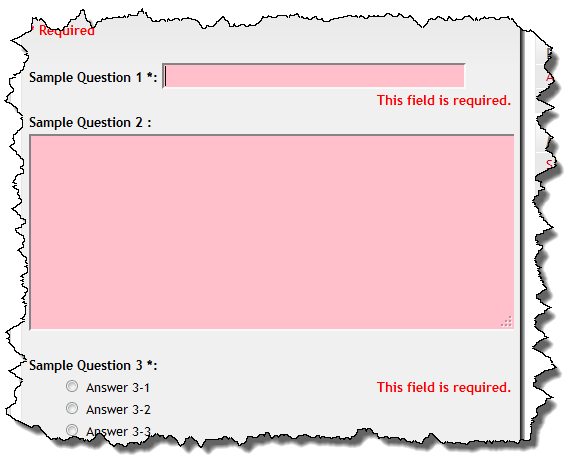Yesterday I was perusing one of the WordPress feeds that I follow and saw a mention of WordPress and Responsive design. In a nutshell, Responsive Design means that the theme will work well on a variety of displays from large screens to laptops to Tablets (e.g. iPad), to SmartPhones (e.g. iPhone). Since I own both an iPhone and iPad, I was intrigued by the presentation.
I haven’t had time to watch the whole video yet but later in the day I started playing around with a TwentyEleven child theme thinking it might be a good basis for a new Soccer Team site I am playing around with. I had planned to use Thematic but the more I think about it, the more I want to make sure that whatever I do will be easy to keep up to date and actual be a minimal amount of code. A TwentyEleven child theme may just be the ticket.
While there is a lot to like in TwentyEleven, I really dislike the way the header is constructed. So far it doesn’t look like it is easily overridden with filters and hooks either. I hope I am wrong but that is my perception after looking through some code and several Google searches.