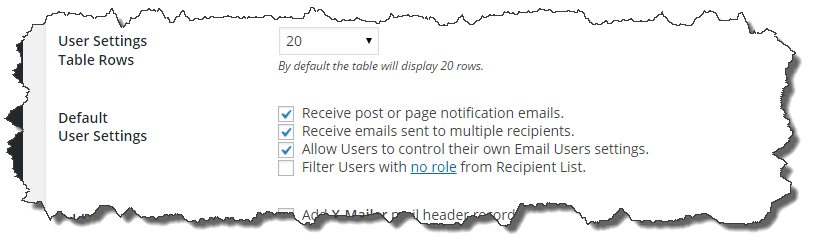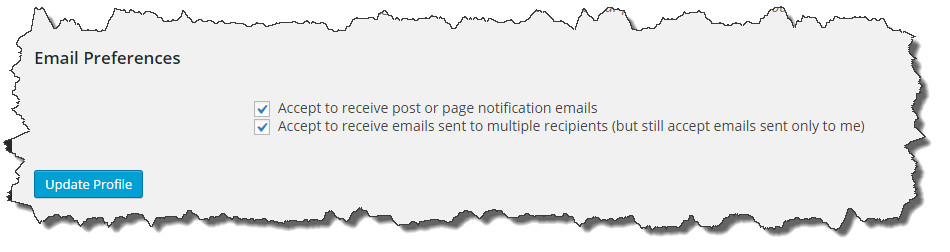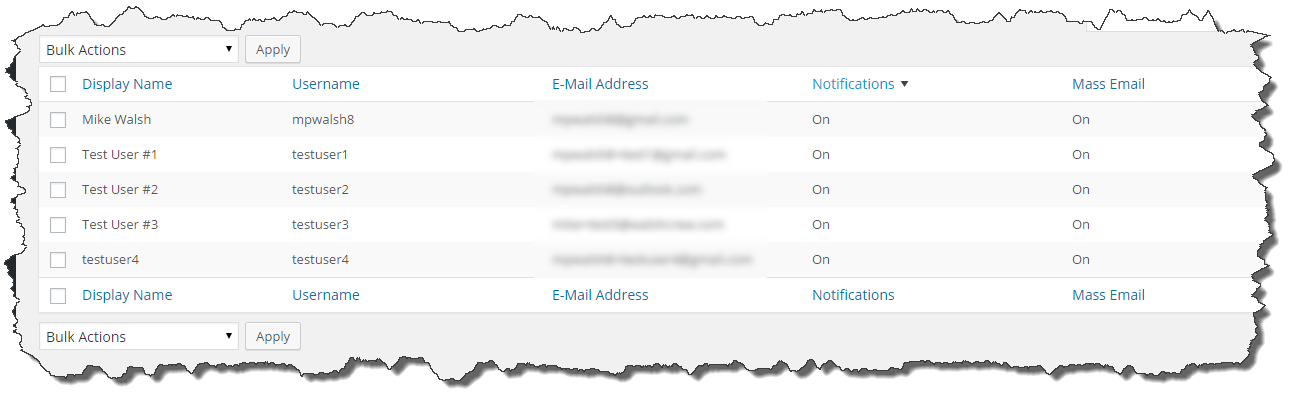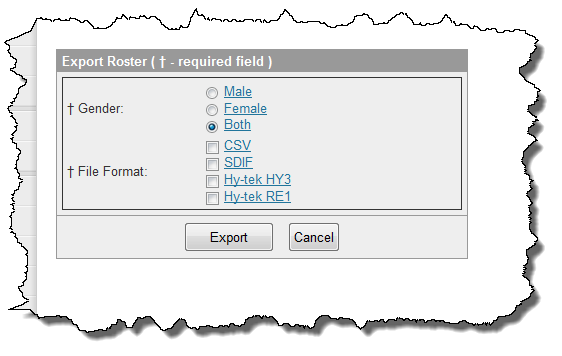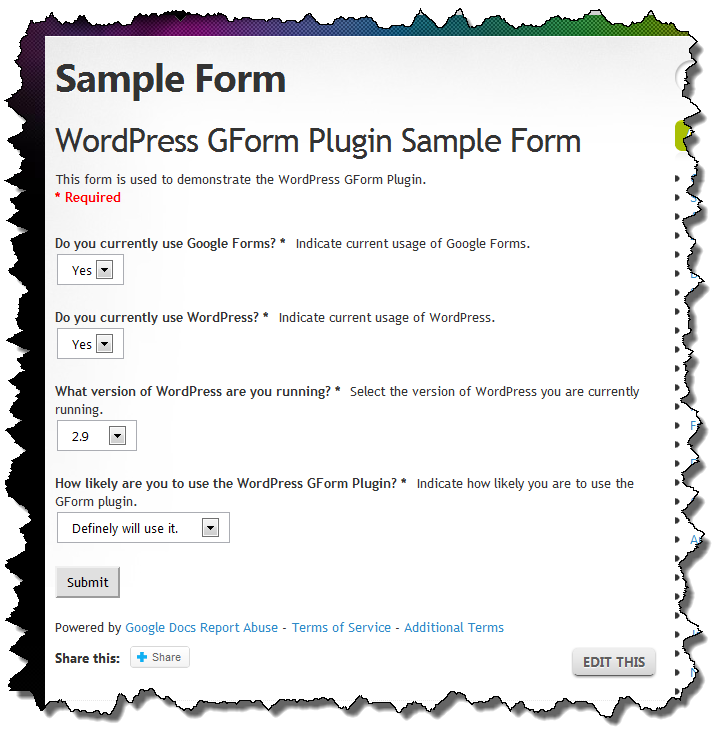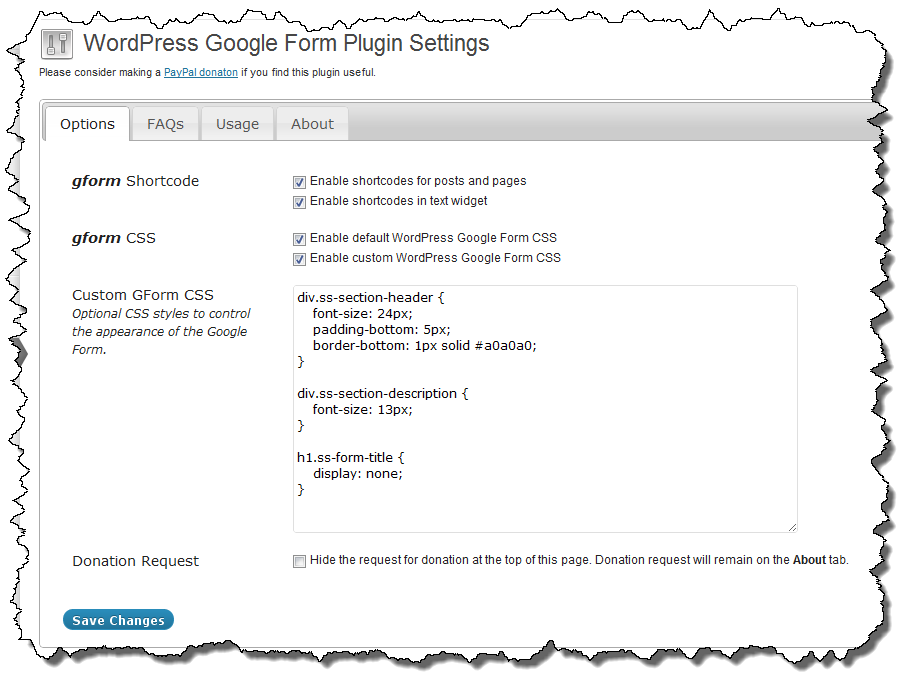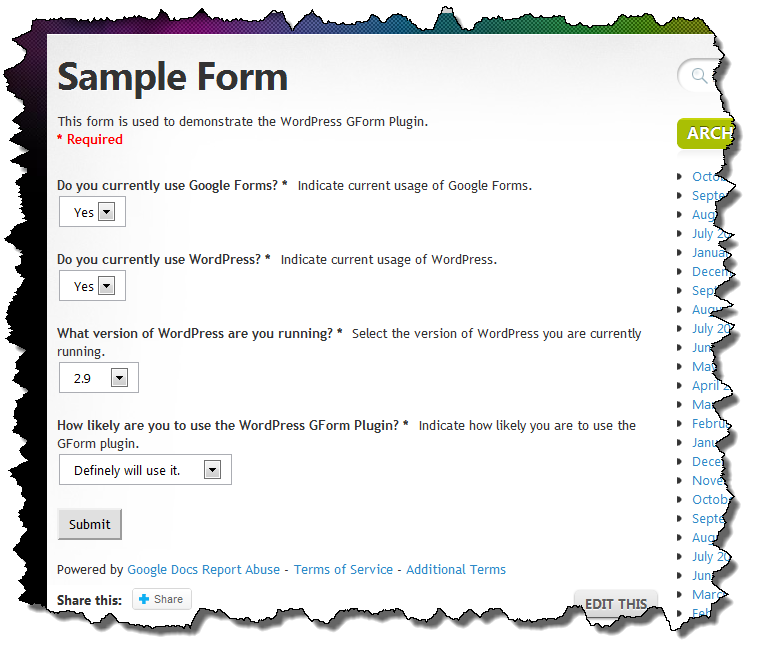Periodically I get support questions (on the WordPress Support forum) or comments here on my web site asking why Email Users doesn’t send email to some or all users as the plugin user expects it to.
Sometimes a user is dealing with an odd server restriction (e.g. email limits per hour, too many email addresses in the BCC field and others) but more frequently the target recipients don’t have their Email Users permissions set correctly. This most frequently happens on a site where Email Users is added to a site that already has a large set of users.
Email Users employs two options settings at the user level. No matter what the settings are, any user within WordPress can always sent an email IF they are the only recipient. This is by design.
The two settings are:
- Allow Mass Emails: Mass emails means that the user will accept email (Dashboard > Emails Users > Send to Users or Dasboard > Email Users > Send to Groups) where the resulting recipient list has more than one (1) recipient. For a user in the WordPress database to receive email this permission must be enabled.
- Allow Notifications: Email Users has the ability to generate a notification email from a Post or Page (custom post types as well). When using post or page notifications, only those users who have Notifications enabled will receive it.
Email Users has a default setting for these values which the WordPress admin can control. It is on the plugin settings page (Dashboard > Settings > Email Users).
These settings apply to all new users and when the plugin is activated the first time, are applied to all existing users. The third option allows users to change their own settings by visiting their profile page. When this option is enabled and a user visits their profile page, the following options are available for the user to change.
The easiest way for the site administrator to review and change users’ settings, particularly on a site which has a lot of users, is to visit the User Settings Page (Dashboard > Email Users > User Settings). This page will present all of the users (the number of users per page is set on the plugin settings page – see the image above for User Settings Table Rows) and their current settings. The ability to perform bulk actions on a group of users is offered on this page.
So if your users aren’t receiving emails, check their settings before heading down the debug path, often the solution is as simply as turning on the Mass Email option for the various users.