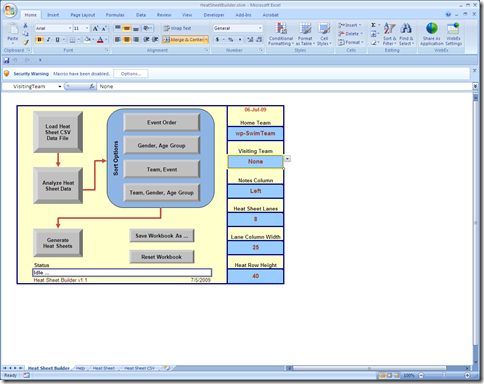When our coaching staff constructed their heat sheet by hand they always wrote it up as a matrix with the heats on the vertical axis and the lanes on the horizontal axis. This style of heat sheet matches the layout of the pool and the way the kids line up as they get ready to swim.
Now that we are doing all of our seeding using WinSwim, we no longer have the matrix style heat sheet and many of our parents have asked if we can get the heat sheet in that format.
After playing around with Crystal Reports for a while I concluded that it would easier to develop an Excel workbook to construct the heat sheet than it would be to get Crystal Reports to do it. I am sure CR can do it but I don’t know how and I needed something this season!
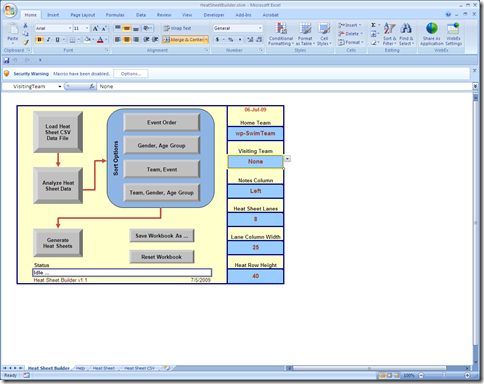
The Excel workbook I developed consumes the output of the Custom Report Meet Heat Sheet by Event (CSV) that I developed and posted previously (make sure you download the update as I changed the report recently).
The workbook requires Excel 2007 to run. It will actually run in Excel 2003 if you load the Office 2007 compatibility pack for Office 2003 however the sorting functions are disabled so you’ll have to do your own sorting.
There are some controls over the width and height of the cells that comprise the heat sheet and page breaks will be inserted after every three events. They can be adjusted using Excel’s standard page break functionality.
Heat Sheet Builder – vv1.1, last updated on 2009-07-06
Download a sample heat sheet which was generated with Heat Sheet Builder.
Heat Sheet Builder Sample – v07-05, last updated on 2009-07-06
Download the collection of Custom Reports for WinSwim.
WinSwim Custom Reports – v07-05, last updated on 2009-07-06
This Excel workbook is free to download – there is sample data included in it, before using it I would suggest looking at the Heat Sheet CSV tab to see the format of the data once it is imported from the CSV file.