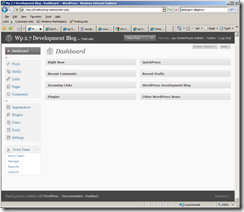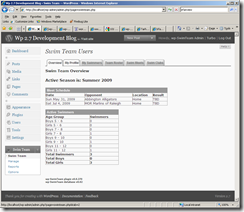WordPress has a built in set of Roles and Capabilities. The wp-SwimTeam plugin makes use of these standard roles and capabilities to allow certain actions to be performed. At least it is supposed to. It turns out that when I redesigned the menus to take advantage of the 2.7 Dashboard, I restricted access to all of the menus except the end user capability to users with Administrator privileges.
This is a mistake and this morning I committed a change which will rectify the problem. The way it is supposed to work is as follows:
- Subscriber – access to the “Swim Team” end user menu and capability.
- Author – Subscriber capability plus access to the Report Generators.
- Editor – Author capability plus access to the Manage menu and capability.
- Administrator – Author capability plus access to the Options menu.
In theory the Options menu contains items which should be set once and by in large, left alone. The Management menu contains the items which require regular interaction from one or more users who coordinate the Swim Team.