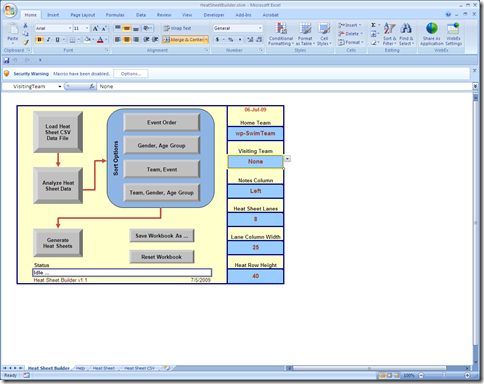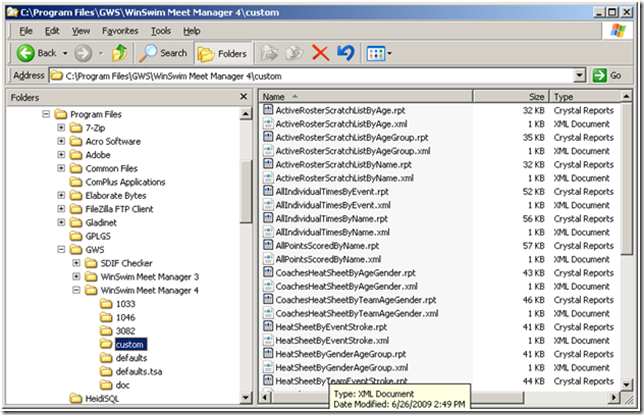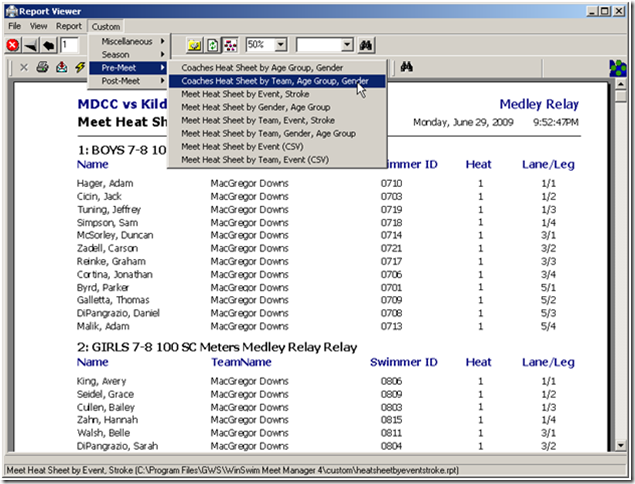I posted wp-SwimTeam v0.1.418 late tonight to the download page. This update fixes a minor problem with SDIF generation of the roster. In certain instances the first name field would be empty.
Monthly Archives: July 2009
wp-SwimTeam v0.1.418 – quick SDIF fix!
I posted wp-SwimTeam v0.1.418 late tonight to the download page. This update fixes a minor problem with SDIF generation of the roster. In certain instances the first name field would be empty.
Heat Sheet Builder Excel Workbook v1.1
When our coaching staff constructed their heat sheet by hand they always wrote it up as a matrix with the heats on the vertical axis and the lanes on the horizontal axis. This style of heat sheet matches the layout of the pool and the way the kids line up as they get ready to swim.
Now that we are doing all of our seeding using WinSwim, we no longer have the matrix style heat sheet and many of our parents have asked if we can get the heat sheet in that format.
After playing around with Crystal Reports for a while I concluded that it would easier to develop an Excel workbook to construct the heat sheet than it would be to get Crystal Reports to do it. I am sure CR can do it but I don’t know how and I needed something this season!
The Excel workbook I developed consumes the output of the Custom Report Meet Heat Sheet by Event (CSV) that I developed and posted previously (make sure you download the update as I changed the report recently).
The workbook requires Excel 2007 to run. It will actually run in Excel 2003 if you load the Office 2007 compatibility pack for Office 2003 however the sorting functions are disabled so you’ll have to do your own sorting.
There are some controls over the width and height of the cells that comprise the heat sheet and page breaks will be inserted after every three events. They can be adjusted using Excel’s standard page break functionality.
Heat Sheet Builder – vv1.1, last updated on 2009-07-06
Download a sample heat sheet which was generated with Heat Sheet Builder.
Heat Sheet Builder Sample – v07-05, last updated on 2009-07-06
Download the collection of Custom Reports for WinSwim.
WinSwim Custom Reports – v07-05, last updated on 2009-07-06
This Excel workbook is free to download – there is sample data included in it, before using it I would suggest looking at the Heat Sheet CSV tab to see the format of the data once it is imported from the CSV file.
wp-SwimTeam v0.1.417 – Meet Report Shortcode
I posted wp-SwimTeam v0.1.417 this afternoon to the download page. This update adds new functionality and fixes a few minor things which have bothered me as I found them during the season.
The big new feature is a new shortcode – wpst_meet_report. This shortcode allows a the contents of a meet report to appear in a post or a page like this example on the wp-SwimTeam demo site.
The reports also now support hiding first and last names by only showing the initial as well as the ability to override the first name with a nickname if the swimmer’s profile has one. The missing ability to display a map on the swim meet report has been added so the checkbox on the form is now enabled. The reports can now display opt-in and opt-out information chronologically in the order they were added to the system as well as the previously available by name and by swimmer label.
Custom Reports for WinSwim
We use WinSwim to manage and run swim meets for the MacDolphins and now that our season has started, I have been doing a lot of work with WinSwim and not too much with wp-SwimTeam. There are some things I need to fix but right now nothing is broken.
A year ago when I started using WinSwim I ended up creating a slew of custom reports mostly to deal with the fact that our pool is one of the few in the area which is a 25 meter pool – most are 25 yards. We needed times in both meters and yards and the reports which came with WinSwim didn’t really handle it. So I created a bunch of my own. The only real downside of using custom reports is it required a file that is installed with WinSwim (language.xml) to be modified. This was a maintenance headache as it would be overwritten with each WinSwim update.
WinSwim 4.0.21 introduced a new model for custom reports which removes the need to modify the language.xml file (yeah!). Now each report is paired with a corresponding XML file and they all reside in a directory called “custom” within the WinSwim installation tree.
The reports are mostly geared around Heat Sheets and end of year reports. To use the new reports, download the ZIP file and unzip into your top level WinSwim installation directory.
WinSwim Custom Reports – v07-05, last updated on 2009-07-06
For example. in my case, I have WinSwim installed like this:
When the reports are installed correctly you will have a new “Custom” menu available in the Report Viewer as a new top level menu item to the right of “Reports”. Note that the old “Custom” menu under the “Reports” but will still be there and will likely be empty unless you are using the old style of custom reports (which is still supported).