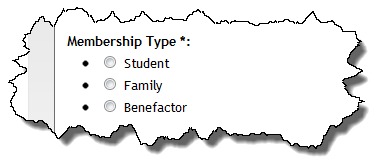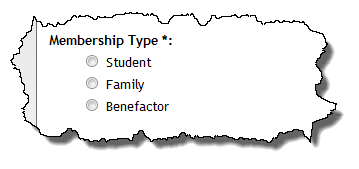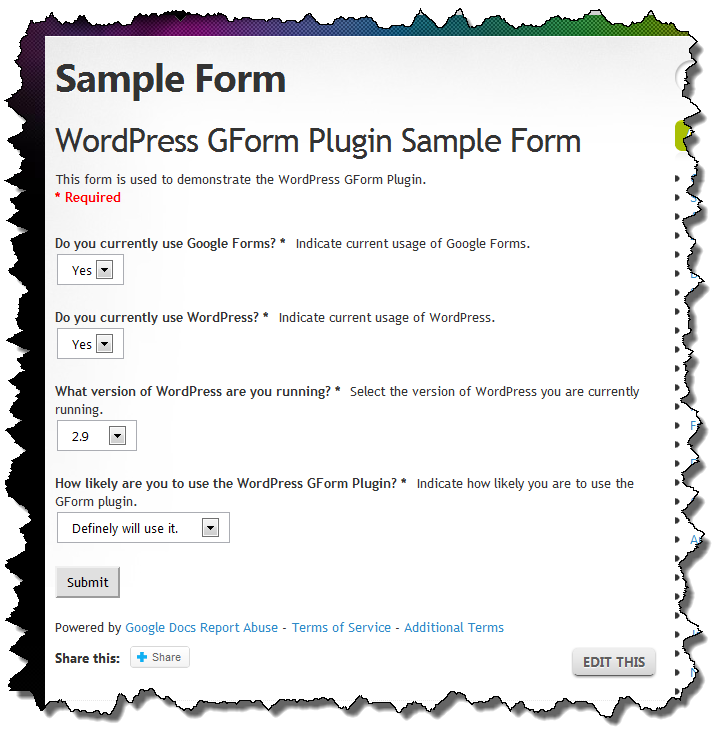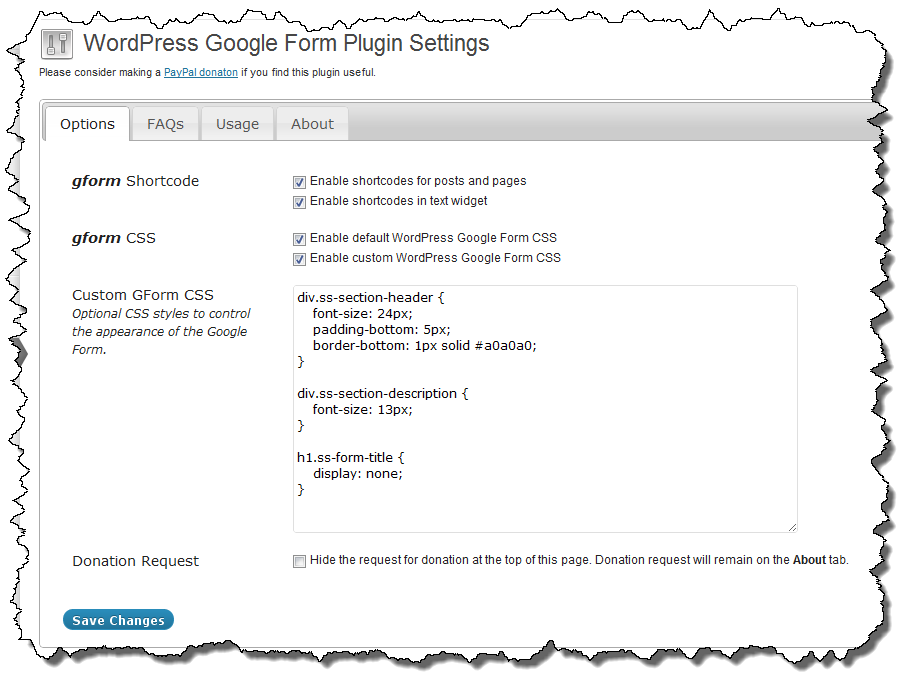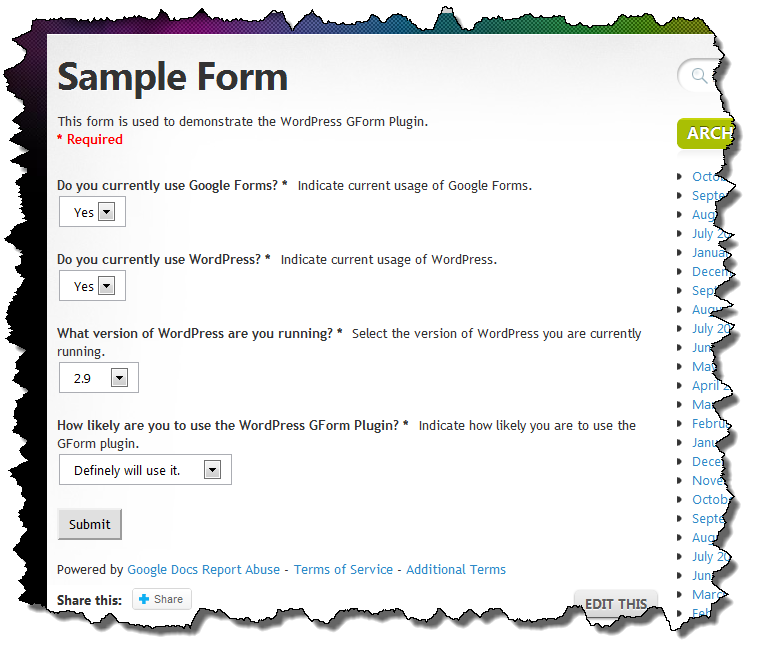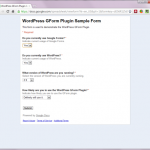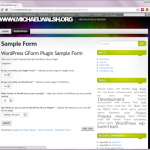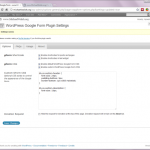This morning I added a new feature to my WordPress Google Form plugin. You can now set a form to be ‘read only’ using the readonly=’on’ attribute in the shortcode. This option, when turned on, use a little snippet of jQuery to disable all of the form elements.
[gform form='<long_url_to_your_google_form>' readonly='on']
I suspect your immediate reaction to this is “why would I want my form to be read only?” and it is a logical reaction. After all, the whole point of creating a form is to collect data right? The purpose of some forms, in fact I’d bet it is the case for most forms, is to collect data for some period of time and after a certain point (e.g. 5:00 PM on October 31), there is no reason to collect data any longer.
Imagine a sign up sheet for working the snack bar at your local High School football game. Once the game has happened, there is no value in letting people sign up any more. The readonly option will allow you to retain the form as part of your WordPress web site while preventing the collection of any more data.
I need to do little more testing before I release an update but so far, it looks pretty good!
Note: The more I think about this, I may want add an expire option after which the form will automatically become read only.