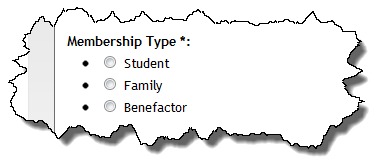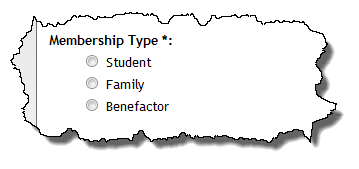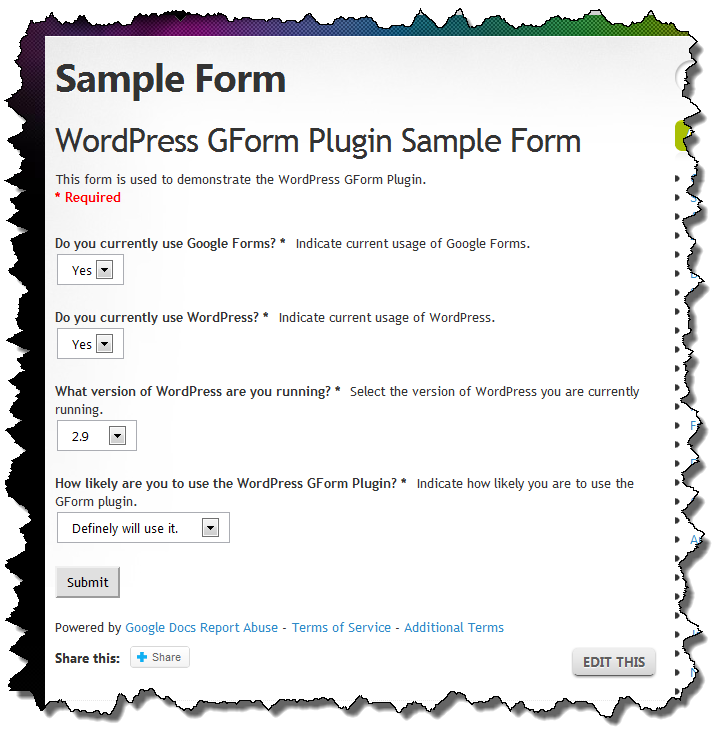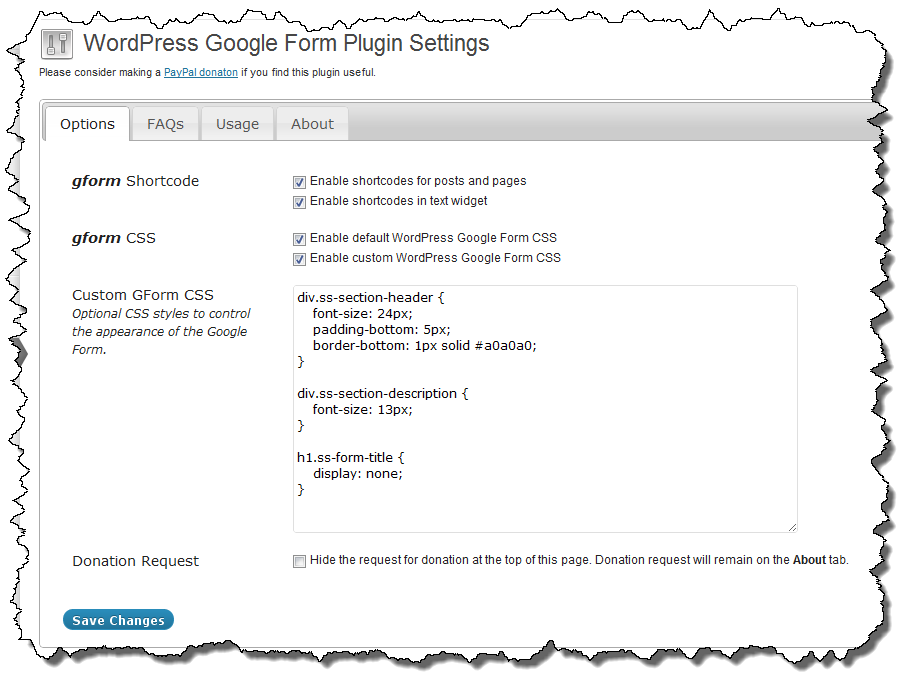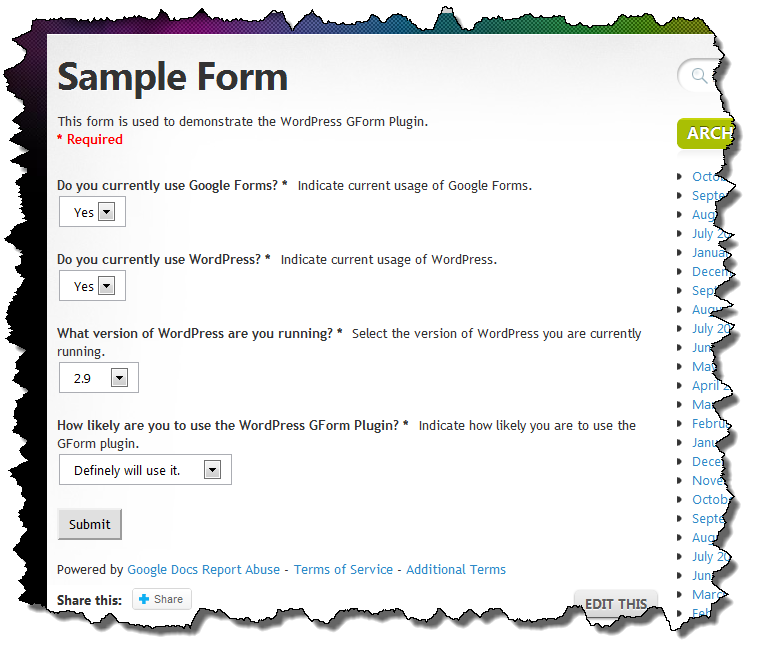The answer is: I don’t know yet. WordPress 3.3 came out last night and I am just playing with it now. One of the key features of WordPress 3.3 is the inclusion of the complete JQuery UI library. This definitely affects wpGForm because I am loading one of the UI libraries that wasn’t previously included from Microsoft’s CDN. That will no longer be necessary (yeah!). I guess the question now is what to do about backward compatibility with older versions of WordPress.
Historically I’ve just put a stake in the ground and moved on but wpGForm is the first WordPress theme or plugin that I’ve done that has quite a few users so I’ll probably implement some sort of version detection and conditionally load the UI library from the CDN if running an older version of WordPress. A little more work for me but probably the right answer.