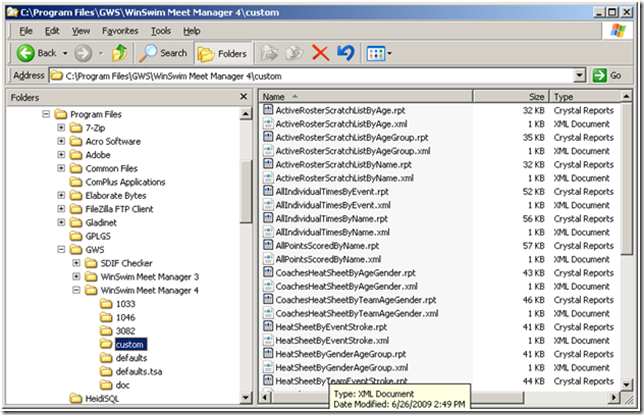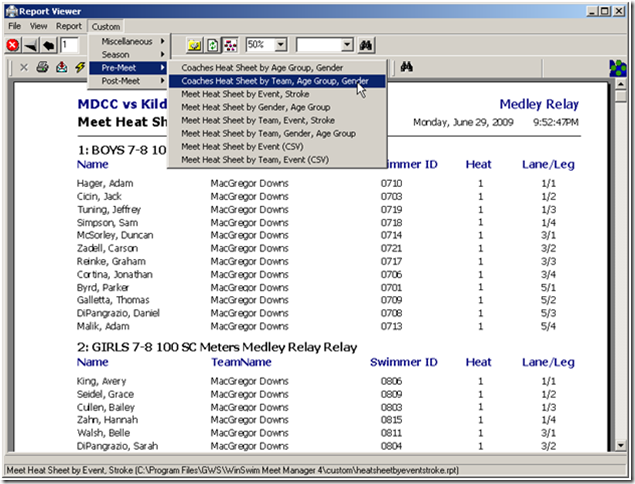We use WinSwim to manage and run swim meets for the MacDolphins and now that our season has started, I have been doing a lot of work with WinSwim and not too much with wp-SwimTeam. There are some things I need to fix but right now nothing is broken.
A year ago when I started using WinSwim I ended up creating a slew of custom reports mostly to deal with the fact that our pool is one of the few in the area which is a 25 meter pool – most are 25 yards. We needed times in both meters and yards and the reports which came with WinSwim didn’t really handle it. So I created a bunch of my own. The only real downside of using custom reports is it required a file that is installed with WinSwim (language.xml) to be modified. This was a maintenance headache as it would be overwritten with each WinSwim update.
WinSwim 4.0.21 introduced a new model for custom reports which removes the need to modify the language.xml file (yeah!). Now each report is paired with a corresponding XML file and they all reside in a directory called “custom” within the WinSwim installation tree.
The reports are mostly geared around Heat Sheets and end of year reports. To use the new reports, download the ZIP file and unzip into your top level WinSwim installation directory.
WinSwim Custom Reports – v07-05, last updated on 2009-07-06
For example. in my case, I have WinSwim installed like this:
When the reports are installed correctly you will have a new “Custom” menu available in the Report Viewer as a new top level menu item to the right of “Reports”. Note that the old “Custom” menu under the “Reports” but will still be there and will likely be empty unless you are using the old style of custom reports (which is still supported).